The Power of Thunderbolt: How to Daisy Chain for a Cleaner Desk Setup
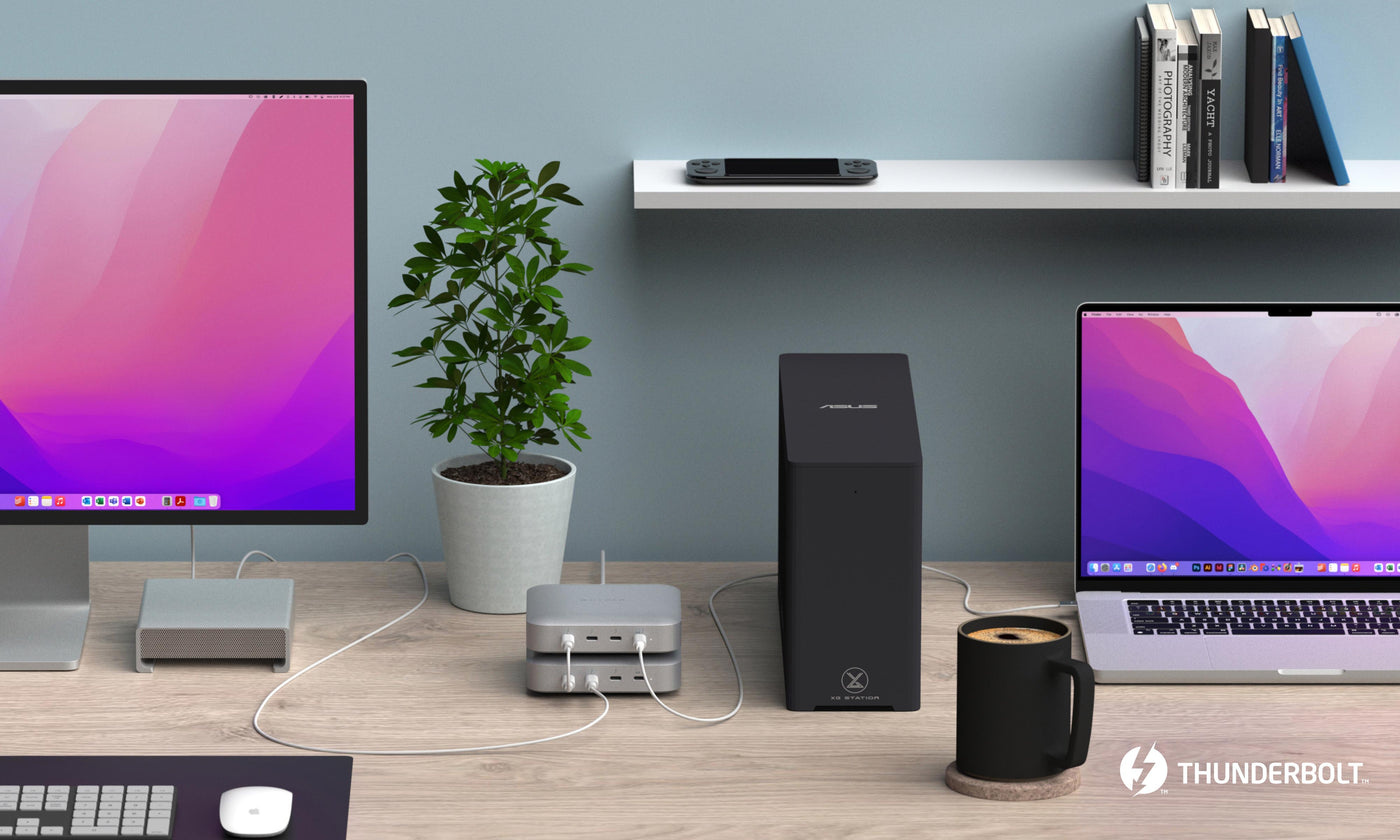
Thunderbolt technology has revolutionized the way we connect devices to our computers, offering faster speeds and better performance than traditional connections like USB. One of the benefits of Thunderbolt is the ability to daisy chain multiple devices together, allowing for a cleaner and more organized workspace. In this article, we'll explore what daisy chaining is, why it's useful, and how to set it up using a Thunderbolt docking station. If you're an Apple device user, you'll definitely want to pay attention to this!
If you are aiming for a tidy and more organized workspace, connecting multiple peripherals to your computer with a Thunderbolt dock is a viable solution. However, it is essential to note that if you connect too many devices, you may exceed your bandwidth capacity, which could slow down your peripherals. The more recent your Thunderbolt version, the more bandwidth you will have to work with.
Previously, to access multiple hard drives through limited USB ports, you would require a USB hub or other accessories. However, a daisy chain enables you to access multiple hard drives over a single port without the need for additional accessories.
1. Connect your Thunderbolt docking station to your laptop using a Thunderbolt cable.
2. Confirm that your monitors support Thunderbolt, then plug the first external display into one of the daisy chain ports on the docking station.
3. Plug the second external monitor into the daisy-chained port on the first monitor, and continue the connections until all monitors are connected.
4. If necessary, configure the daisy chain connection in your device's display settings.
5. Enjoy the extended or mirrored displays from the daisy chaining setup!
Once you've set up Sidecar, the Screen Mirroring menu will appear in the menu bar, and you can easily switch between using your iPad as a mirrored or separate display. You can also show or hide the sidebar or Touch Bar on your iPad. Enjoy the convenience and versatility of using your iPad as a second display for your Mac. Understanding the benefits of daisy chaining and Thunderbolt is important for anyone who wants a cleaner, more efficient workspace. Thunderbolt is a superior connection method for handling large data transfers and video files. By daisy chaining multiple devices through a single Thunderbolt port, you can save space, reduce clutter, and simplify your setup. Upgrade your workspace with a Thunderbolt dock today.

HyperDrive Thunderbolt 4 Power Hub with Integrated GaN Power Source
Designed for the most advanced video editors, designers and creatives, the Thunderbolt™ 4 Power Hub is the World’s first Thunderbolt 4 hub with an integrated GaN power source.

HyperDrive Thunderbolt 4 Dock
The Thunderbolt 4 Dock is designed for enterprise businesses, PC gamers and video editors looking for an advanced connectivity solution that delivers maximum bandwidth and epic display resolutions.

HyperDrive Thunderbolt 3 Mobile Dock
The HyperDrive Thunderbolt™ 3 Mobile Dock is a slim, portable, 7-port TB3 Dock that allows MacBook and Thunderbolt users to get the most out of their desk setup in a minimalist design.

HyperDrive GEN2 Thunderbolt 3 Docking Station
The HyperDrive GEN2 14 Port Thunderbolt™ 3 Dock is a powerful, enterprise-level Dock featuring 14 ports and boasts 2X faster refresh rate, 2X faster data transfer speeds and 2X faster power delivery charging.

HyperDrive 2M Thunderbolt 4 Cable
The HyperDrive 2M Thunderbolt™ 4 Cable is your all-in-one cable for any connection needs. It provides ultra-fast data transfer, charging or video support to your MacBook or any Thunderbolt enabled devices.
What's a Daisy Chain?
A daisy chain refers to a sequence of multiple devices that are connected from the first device to the last through different wires. To illustrate, device A connects to device B via one cable; device B then connects to device C via another cable, and so on, until the chain is complete. This type of connection enables devices to communicate with each other.If you are aiming for a tidy and more organized workspace, connecting multiple peripherals to your computer with a Thunderbolt dock is a viable solution. However, it is essential to note that if you connect too many devices, you may exceed your bandwidth capacity, which could slow down your peripherals. The more recent your Thunderbolt version, the more bandwidth you will have to work with.
What's the Advantage of a Thunderbolt Daisy Chain?
Thunderbolt transfers data at faster speeds than USB, and it is superior when handling video files, which makes it the preferred choice for creative professionals and film production. For instance, a single Thunderbolt port on your MacBook Pro can connect to four external hard drives and two monitors through a daisy chain. Data being transferred from your MacBook Pro to your monitor will run smoothly while simultaneously copying multiple files from different hard drives to your laptop. This is possible because Thunderbolt is capable of handling more data than any other connection, from just one port.Previously, to access multiple hard drives through limited USB ports, you would require a USB hub or other accessories. However, a daisy chain enables you to access multiple hard drives over a single port without the need for additional accessories.
How to daisy chain Thunderbolt?
Setting up a Thunderbolt daisy chain is quite simple. You only need to plug the cables into the ports. In this example, we’ll daisy chain monitors with a Thunderbolt dock:1. Connect your Thunderbolt docking station to your laptop using a Thunderbolt cable.
2. Confirm that your monitors support Thunderbolt, then plug the first external display into one of the daisy chain ports on the docking station.
3. Plug the second external monitor into the daisy-chained port on the first monitor, and continue the connections until all monitors are connected.
4. If necessary, configure the daisy chain connection in your device's display settings.
5. Enjoy the extended or mirrored displays from the daisy chaining setup!
Once you've set up Sidecar, the Screen Mirroring menu will appear in the menu bar, and you can easily switch between using your iPad as a mirrored or separate display. You can also show or hide the sidebar or Touch Bar on your iPad. Enjoy the convenience and versatility of using your iPad as a second display for your Mac. Understanding the benefits of daisy chaining and Thunderbolt is important for anyone who wants a cleaner, more efficient workspace. Thunderbolt is a superior connection method for handling large data transfers and video files. By daisy chaining multiple devices through a single Thunderbolt port, you can save space, reduce clutter, and simplify your setup. Upgrade your workspace with a Thunderbolt dock today.
Where to start?
You can learn more about Thunderbolt and the best way to integrate it into your setup in our Hyper Thunderbolt Shop. We’ve got resources, and experts on hand to answer questions and get you started.
HyperDrive Thunderbolt 4 Power Hub with Integrated GaN Power Source
Designed for the most advanced video editors, designers and creatives, the Thunderbolt™ 4 Power Hub is the World’s first Thunderbolt 4 hub with an integrated GaN power source.

HyperDrive Thunderbolt 4 Dock
The Thunderbolt 4 Dock is designed for enterprise businesses, PC gamers and video editors looking for an advanced connectivity solution that delivers maximum bandwidth and epic display resolutions.

HyperDrive Thunderbolt 3 Mobile Dock
The HyperDrive Thunderbolt™ 3 Mobile Dock is a slim, portable, 7-port TB3 Dock that allows MacBook and Thunderbolt users to get the most out of their desk setup in a minimalist design.

HyperDrive GEN2 Thunderbolt 3 Docking Station
The HyperDrive GEN2 14 Port Thunderbolt™ 3 Dock is a powerful, enterprise-level Dock featuring 14 ports and boasts 2X faster refresh rate, 2X faster data transfer speeds and 2X faster power delivery charging.

HyperDrive 2M Thunderbolt 4 Cable
The HyperDrive 2M Thunderbolt™ 4 Cable is your all-in-one cable for any connection needs. It provides ultra-fast data transfer, charging or video support to your MacBook or any Thunderbolt enabled devices.

